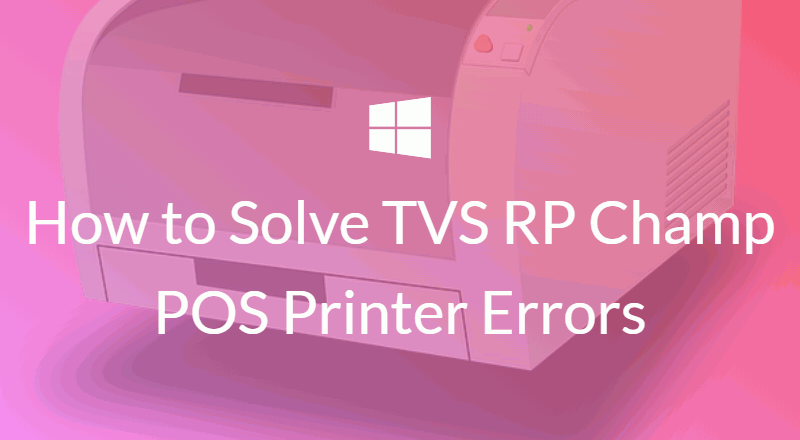Introduction
In this article, you are reading about the importance of the POS(Point of Sales) system as the receipt printer. The TVS RP Champ printer is a budget-friendly printer for all shops, restaurants, coffee shops, internet centers, and more.
Like other printers, the TVS RP Champ is good for solving errors easily. In this article, I will guide you on how to fix the errors in Windows 7 and 10 operating systems. Paper jams, driver problems, software problems, and other issues are covered in this Article.

Overview of TVS RP Champ POS Printer
This printer has a lot of connectivity options, such as USB, serial ports, and Ethernet. It has a good interface with easy controls and setup with less technical knowledge. I will guide you through the instructions and tips to solve the issue and run your business smoothly.
Common errors in POS Printer and their Troubleshooting
This Printer (TVS RP Champ) sometimes displays error messages like, error loading drivers, Paper Jam, Out of paper, and printer not found. Let’s find out how to solve this issue easily.
First, make sure these printer drivers are correctly installed on your computer. Next, check out if your printer paper is correctly placed in the paper feeder.
Next, make sure the paper is folded anywhere or any damage. If it is found, remove it and feed the new paper. This will help you to avoid the paper jam problem.
Every day you check out the printer and make sure enough paper is present in the feeder. This will help you to solve the out-of-paper problem.
Sometimes you will face a problem like a “printer not found”. This is a very common problem but this will affect your business. Suppose this error comes first, you check the printer connection such as if the power cable is correctly inserted in the printer.
Then check the USB(Universal Serial Bus) connection, Internet connection, and correct port you choose for printer installation.
If everything is correctly configured, then there is the same problem again. Please contact your technical team or Service Engineer for assistance.
Troubleshooting steps for Windows 7 users
Suppose you are using Windows 7, check the connection of your printer, all cables are properly inserted. Sometimes you will restart the printer.
This will help you to solve 60% of the previous errors shown. Next, if a problem occurs again, remove the power cord and plug it in again.
Make sure your printer is set as “Default Printer”. Update your drivers regularly from the manufacturer’s website. This option is tough for manual updates, so turn on your automatically update new drivers option.
This will help you to update your drivers and keep your printer drivers up to date. Check out the printer spooler option. Suppose this option is not available, go to run command and type “services.msc” and find the “print spooler” option.
Now click on that option and enable it. Clear the print queue option. Go to the “printer properties” or click the “see what’s printing” option.
Here you will find how many documents are waiting for printing. Some of them have errors and details are found here. You will choose one by one and clear this first. And check the printer properties and printing preferences first.
Uninstall any unwanted software you install on your computer. Turn off the firewall option. And make sure your antivirus is not blocking or affecting your printer drivers. Some extensions are not allowed by your antivirus program. This also affects your printer.
Troubleshooting steps for Windows 10 users
Windows 10 user-facing errors with your TVS RP Champ POS Printer. Make sure your printer is properly connected to your computer and turned on.
Check all cable connections. Go to the “Devices and Printers” option and click on your TVS RP Champ Printer and select “Properties.”
Click the properties window, and click the “Print Test Page” button to check if the printer works correctly. Suppose the test page does not print or you receive an error message, try to uninstall and install the printer driver again.
Then restart your computer and try it again. Suppose your problem is not solved, contact technical support for assistance.
Advance troubleshooting Methods
Sometimes the basic solutions are not enough. In such cases, it becomes an advanced troubleshooting option to identify and resolve the issue. One way is to check the printer’s driver compatibility in your operating system.
Make sure you have installed the latest driver, which is specifically designed for Windows 7 or 10, depending on your system. Uninstall incompatible drivers to avoid malfunctions. Visit the official TVS website for the latest driver updates.
Another technique is checking the printer’s connection with the computer. Ensure that all cables are securely connected and no loose connections.
Sometimes a loose connection will disturb the communication between the printer and the computer. Please check twice if you need to replace the cable for smooth operations.
Consider resetting or firmware updating, again you face errors. Resetting the printer to its default setting can solve software issues.
Make sure that a reset will erase any personalized settings, so take a photo or screenshot of any configuration settings before you reset your printer. The firmware will fix bug fixes and improvements that help to solve the problem.
Network connectivity issues
Check your printer is assigned a correct IP(Internet Protocol) address. In Windows 7, you can find the Control Panel, and select “Devices and Printers”. Click on the “TVS RP Champ printer” again, click ” Properties” and click on the “Ports” tab.
Check the IP address correctly matches your printer IP settings on your network. In Windows 10, you can easily navigate printer properties through the “Printers & Scanners” Section.
Click the Start menu and type the printers and scanners section. Now you are able to see your printer and click the “Manage” Option.
The IP address is not correctly matched with the network connection. Just change the IP and restart your modem. Wait for a few seconds.
The modem will turn on and now your printer connects to the network. Just “Ping” it and confirm whether it’s working or not.
Connect your printer to another computer or printer. This will help you to find the issue with a particular printer or computer. This will indicate a fault in your computer or printer.
Conclusion
In conclusion, troubleshooting TVS RP Champ POS printer errors in Windows 7 and 10 is a challenging task, but with the correct knowledge and guidance, we easily overcome the problem easily.
Here I explain common errors that users faced using the TVS RP Champ POS printer with Windows 7 and 10 operating systems. I just provide solutions and troubleshoot for each error, to solve it in an easy manner.
This step helps you users increase the chances of solving printer errors and getting their TVS RP Champ POS printer back up and to use it smoothly.
Keep in mind, a proper function printer will help for smooth operations, so don’t hesitate to refer back to this guide whenever you need assistance. Happy printing!
I hope this article will help you to troubleshoot your TVS POS Printer and manage your business smoothly. Thanks for reading.
<li><a title=”beryslot gacor” href=”https://vinosofos.com/” rel=”dofollow”>beryslot gacor</a></li>
<li><a title=”beryslot” href=”https://heylink.me/BeryslotVIP/” rel=”dofollow”>beryslot</a></li>
<li><a title=”kingdomtoto” href=”https://coolbeerstore.com/wp-content/produk/gacor/?gacor=kingdomtoto” rel=”dofollow”>kingdomtoto</a></li>
<li><a title=”sultantoto” href=”https://coolbeerstore.com/wp-content/produk/gacor/?gacor=sultantoto” rel=”dofollow”>sultantoto</a></li>
<li><a title=”presidenttoto” href=”https://coolbeerstore.com/wp-content/produk/gacor/?gacor=presidenttoto” rel=”dofollow”>presidenttoto</a></li>
<li><a title=”muliatoto” href=”https://coolbeerstore.com/wp-content/produk/gacor/?gacor=muliatoto” rel=”dofollow”>muliatoto</a></li>
<li><a title=”mastertoto” href=”https://coolbeerstore.com/wp-content/produk/gacor/?gacor=mastertoto” rel=”dofollow”>mastertoto</a></li>
<li><a title=”98toto” href=”https://coolbeerstore.com/wp-content/produk/gacor/?gacor=98toto” rel=”dofollow”>98toto</a></li>
<li><a title=”castletoto” href=”https://coolbeerstore.com/wp-content/produk/gacor/?gacor=castletoto” rel=”dofollow”>castletoto</a></li>
<li><a title=”keris4d” href=”https://coolbeerstore.com/wp-content/produk/gacor/?gacor=keris4d” rel=”dofollow”>keris4d</a></li>